Have a question? Enter a search term. Or give us a call at 1-888-518-0818
This article will cover the various item types that exist in QuickBooks Online and Smart Service Cloud, as well as their uses. Remember, if you are using QuickBooks Online with Smart Service Cloud, you need to create your items in QuickBooks Online and import them into Smart Service Cloud.
If you're new to QuickBooks Online, or just want an explanation for the item types and uses from QuickBooks, you can visit their tutorials for creating and managing an item list.
Bundles offer a streamlined sales approach by combining related products or services. This allows for their quick addition to Quotes, Work Orders, and Invoices, enabling them to be sold as a single unit. This section details the complete process for managing bundles, from their initial creation to their final viewing within Cloud. It covers adding bundles to quotes, work orders, and invoices.
You can either import your existing bundles from QuickBooks Online or create new bundles directly within Smart Service Cloud.
To import line items from QuickBooks Online, navigate to 'Administration' in System Settings and select 'Import Line Items'.
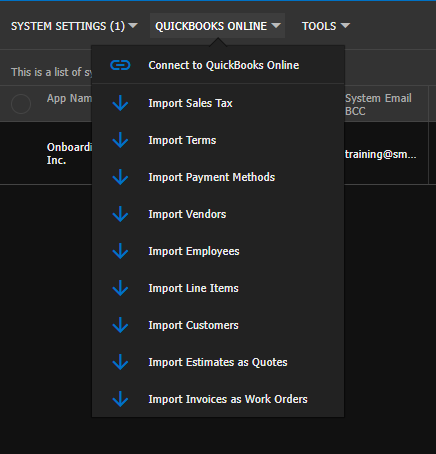
To create a new bundle, go to Administration > Items, click the '+' icon, and then enter the bundle's name in the 'Item' field, selecting 'Bundle' as the Category. The 'Print in Group' setting controls the visibility of individual line items within a bundle. When 'Print in Group' is enabled, the Bundle Header and its associated individual Line Items will be displayed on printed Quotes, Work Orders, and Invoices.
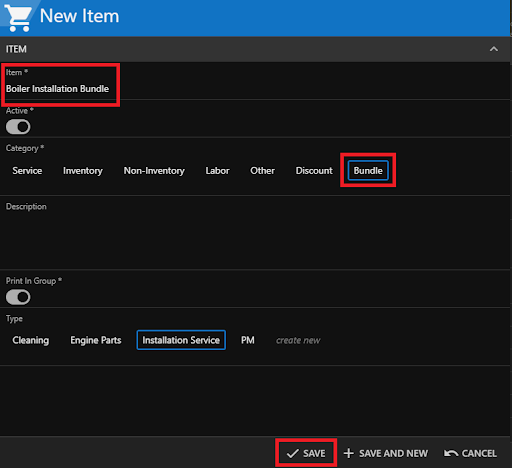
After creating the bundle, select ‘All Items’ then ‘Bundles’. On the Bundles page, select the new bundle's name. In the Review Item box, select the ‘Bundle Items’ tab. Click ‘+ New Bundle Items’ to add items. On the New Bundle Item page, select the desired item and specify the 'Bundle Quantity'. Select ‘+Save and New’ to add more items, or ‘Save’ when finished. On the Review Item page, select ‘Save’ to update.
In the Items section of the Quote, Work Order, or Invoice, select ‘+ New Item’.
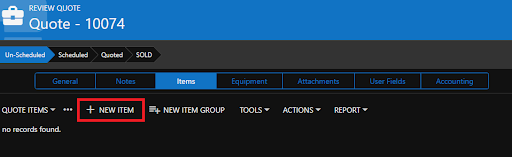
On the New Item page. Click on the Item drop-down menu, and select 'See All >'. Then, in the top right corner, select the 'More' tab and choose 'Bundles' from the 'More' drop-down menu. Select the desired bundle by name. On the New Quote Item page, you can adjust the bundle's quantity under 'Item Metrics' before selecting 'Save'.
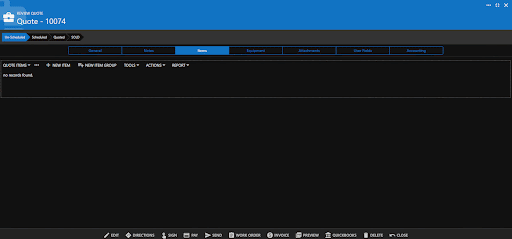
To distinguish bundles from other items or other bundles, choose 'Bundles' from the 'Quote Items' dropdown menu. The Bundle Header will appear in a dark color, with its associated line items in lighter shades. Items not included in a bundle will not display a color indicator.
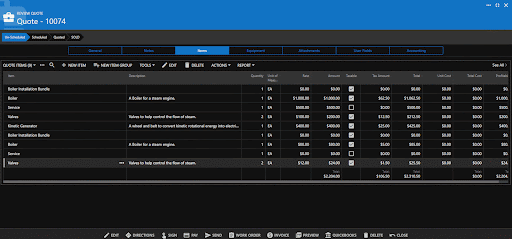
You can apply a percentage or flat discount item to a quote, work order, or invoice. Once created, you should apply the discount using the special “discount” button as shown.


Lastly, where the discount is applied, matters. It will only discount the subtotal of the lines above it. You’ll also notice that when applying discounts, you have the option to use the default percentage or change the item to a flat amount.
Inventory items (if you have QuickBooks Online) are only available in QuickBooks Plus and Advanced. You can learn more QuickBooks inventory in this article.
If you will be using inventory items, you can add them in the normal fashion to quotes, work orders, and invoices. Inventory counts will be modified when you have pushed an invoice to QuickBooks Online if you are using QuickBooks Online. If you are not, inventory counts will be updated when the item is added to any quote, work order, or invoice in Smart Service Cloud.
Inventory items are typically used for items you keep in stock in a warehouse or on your work vehicles. The purpose of recording these items is to maintain stock of the item and replenish stock when supplies get low.
Labor items are used to represent the time and effort your team spends performing work for a customer. These items allow you to bill for labor separately from materials or parts, making it easier to track service costs and ensure accurate invoicing. In Smart Service Cloud, labor items are especially useful for jobs billed hourly or where labor needs to be clearly itemized.
If you want to include billable labor on your work orders, you can do so by adding Labor Items. When Labor Items are added, the quantity on the work order line item will automatically adjust based on the appointment's time punches. This adjustment occurs when the work order status is changed to Completed, ensuring accurate billing based on actual labor time.
To create labor items, you need Accounting and Inventory Roles access within the employee settings of Human Resources.
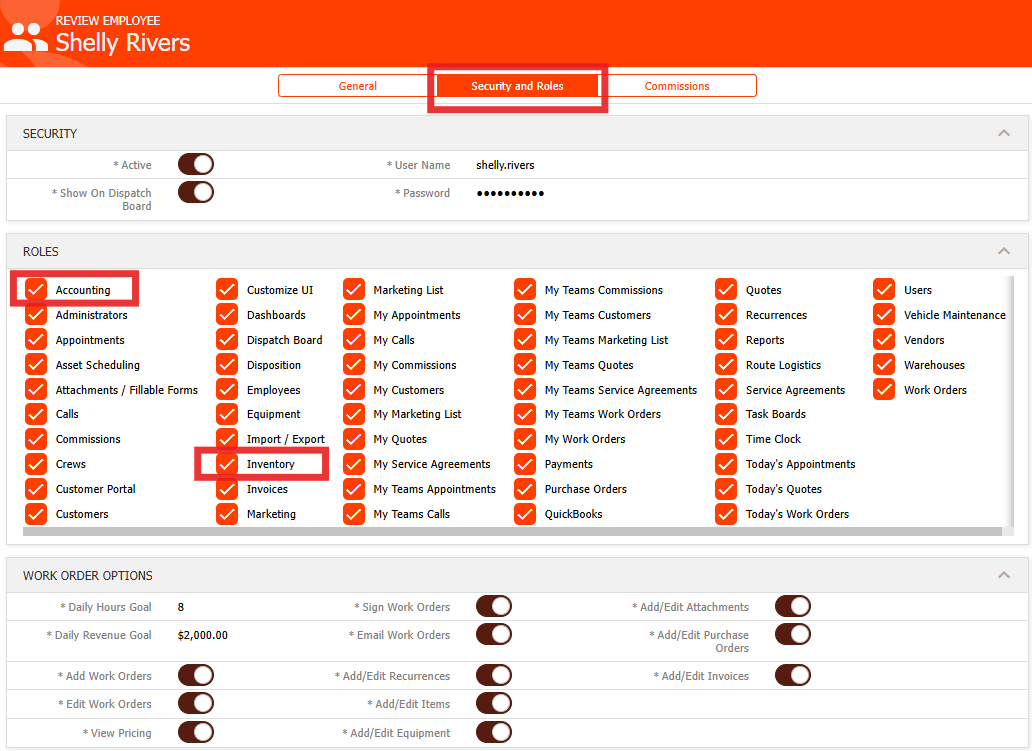
To manage labor items, navigate to the 'Accounting' section, then select 'Inventory'. In the left-side menu, find and open the 'Labor' folder where you can add or edit your items.
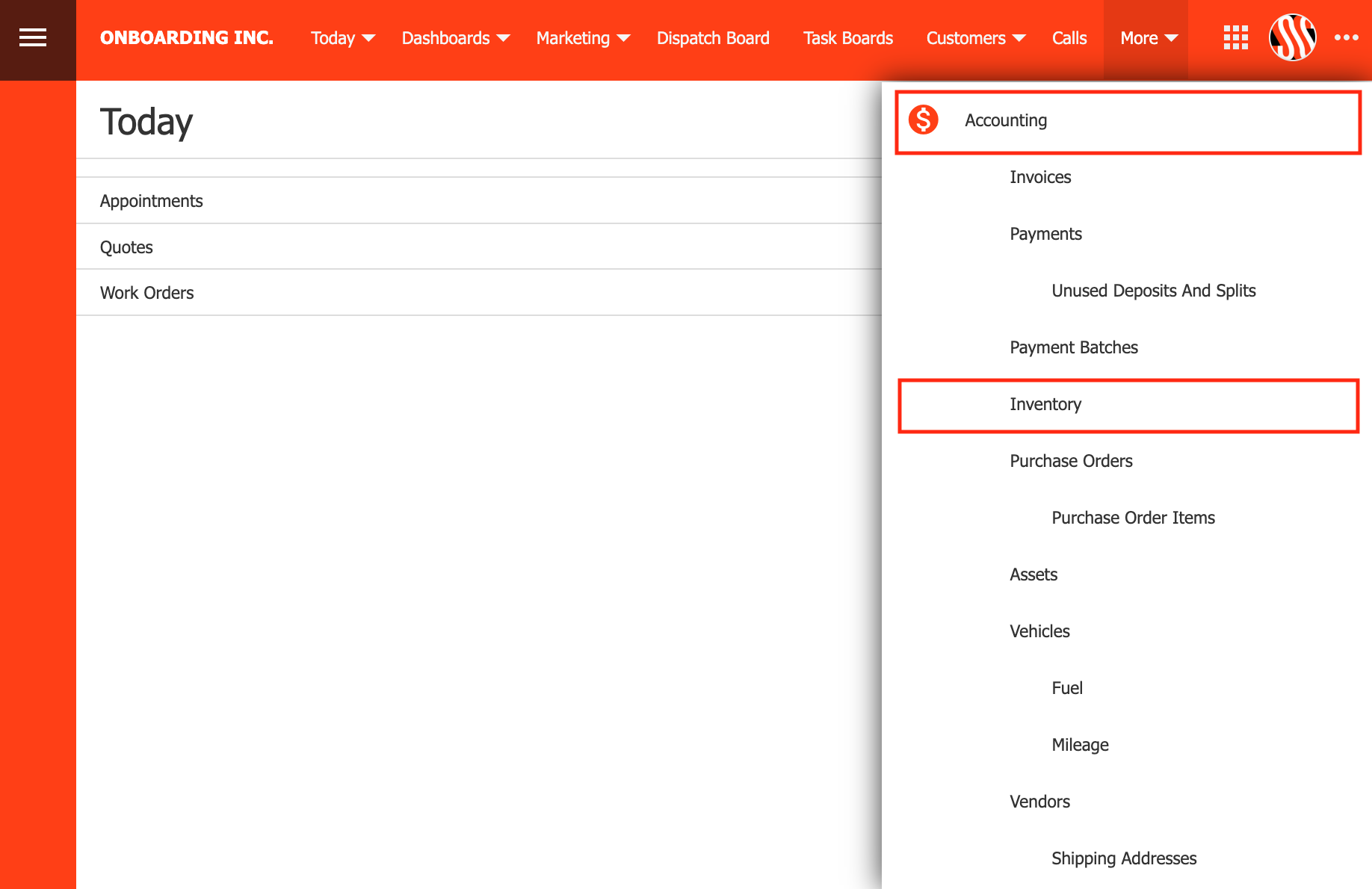
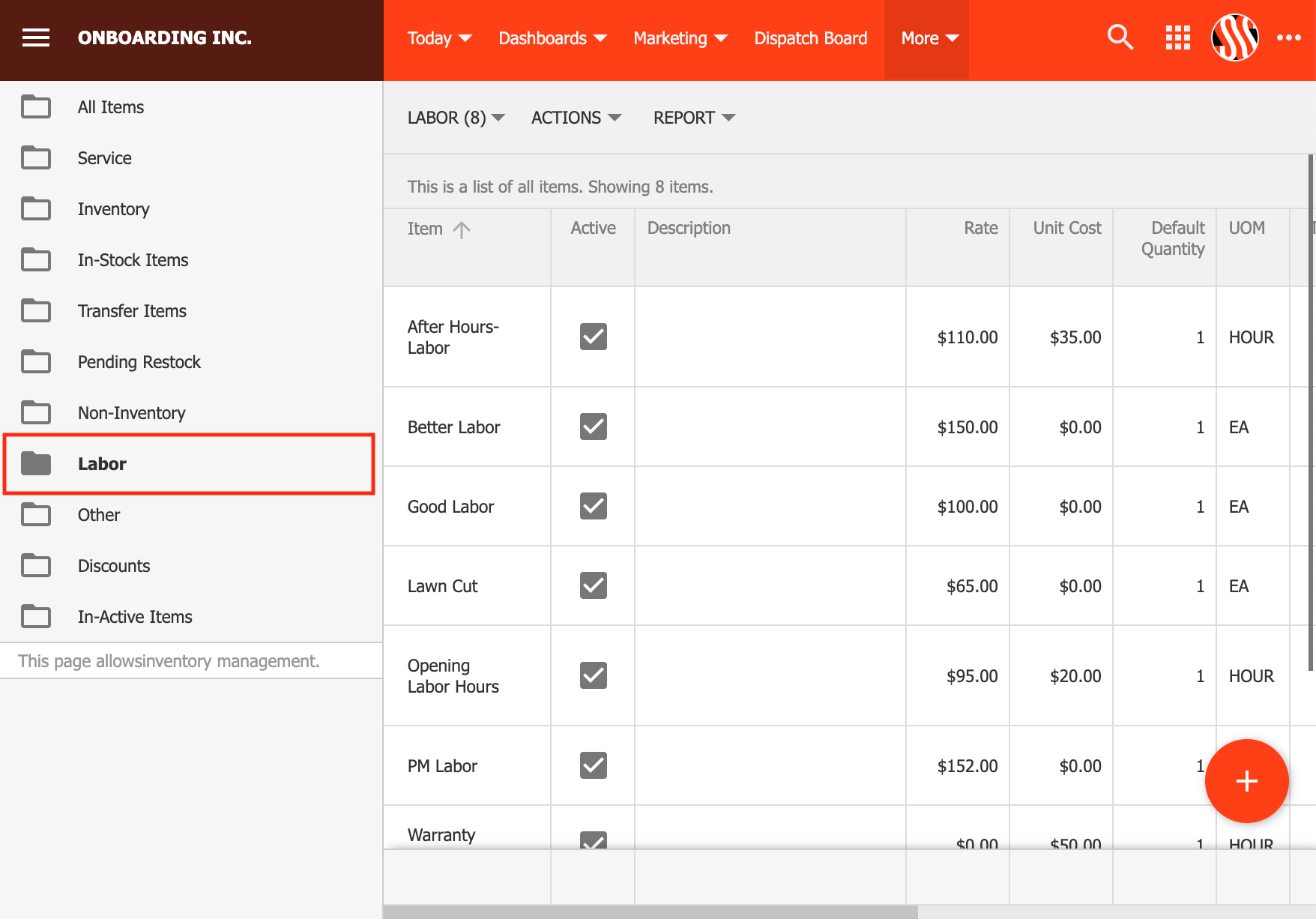
To add a new labor item, click the plus sign in the bottom right corner. In the Work Order Quantity Adjustment section, specify the style and rounding. Note that the work order quantity adjustment is exclusively for Labor items.
Add the labor item to the work order before the technician finishes. This will automatically update the quantity based on the recorded time punches.
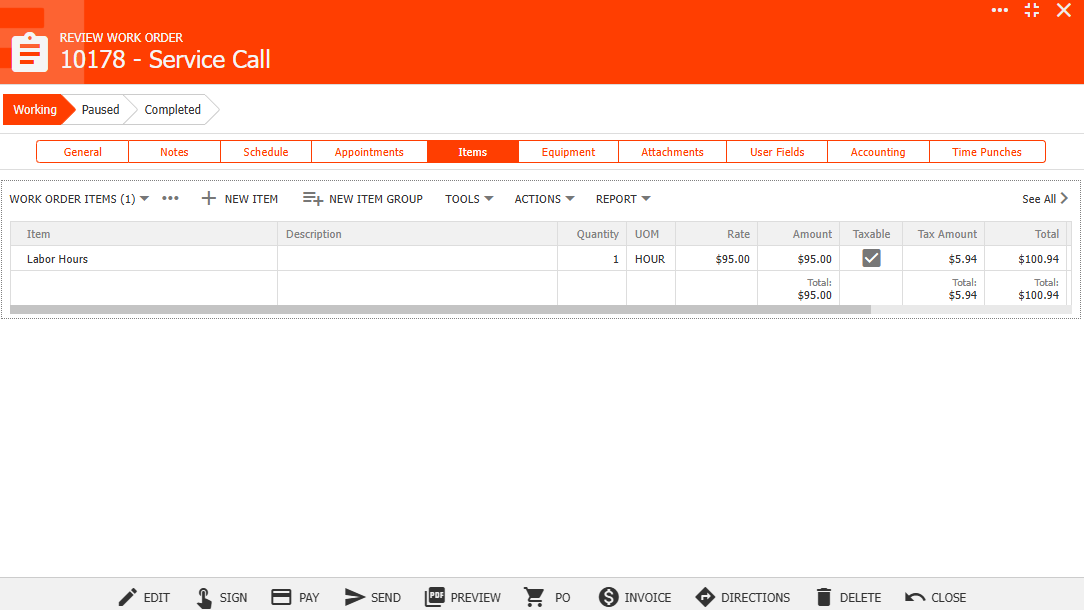
After completing, the quantity of the labor item will be adjusted based on the total travel and/or work time. If the total time is less than the default quantity of the labor item in set up, it will update the quantity of the labor item in the work order to the default quantity of the labor item.
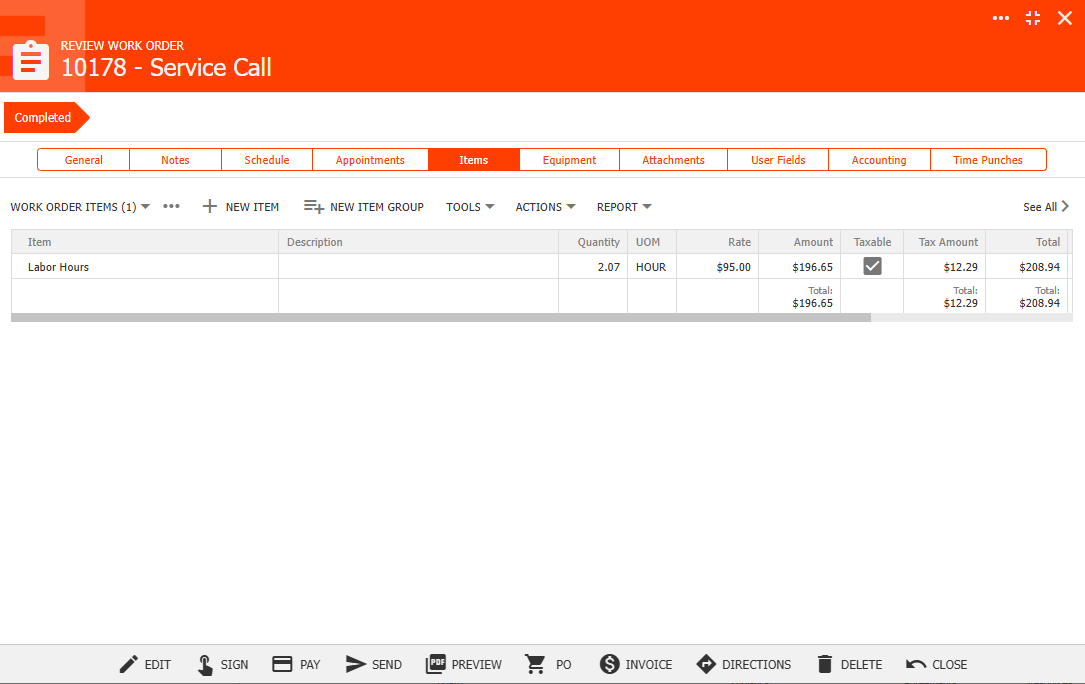
Non inventory items are items you would typically not keep in stock but may purchase from a vendor to complete work for a customer. Those who have parts but do not want to keep track of an inventory should use this item type to distinguish between these “products” and their “services”, which should be service items.
Other items are a Smart Service Cloud only feature. If you are using QuickBooks Online, please use a service item instead. If you are not using QuickBooks Online, you can still use a service item unless you specifically want to create other items with this type for easier filtering.
Service items are used to represent the various services your business provides, such as installations, repairs, inspections, diagnostic work, or applicable fees. These items help you accurately describe the type of service performed on quotes, work orders, and invoices. Service items are versatile and commonly used by businesses that charge for labor, flat-rate tasks, recurring services, or additional service-related fees.