Have a question? Enter a search term. Or give us a call at 1-888-518-0818
Smart Service Cloud includes the option to integrate with your QuickBooks Online company file. While QuickBooks Online is not required to use Smart Service Cloud, this integration allows you to seamlessly push and pull information between the two platforms.
Important: Smart Service Cloud allows one QuickBooks Online account to be connected to one Smart Service database. If you are adding multiple companies within Smart Service, be aware that they will all sync with the same QuickBooks account.
To begin the integration process, click Administration Center at the bottom of your screen.
Next, select System Settings, locate the QuickBooks button, and choose Connect to QuickBooks Online. You’ll then be prompted to sign in using your company’s QuickBooks Online credentials.
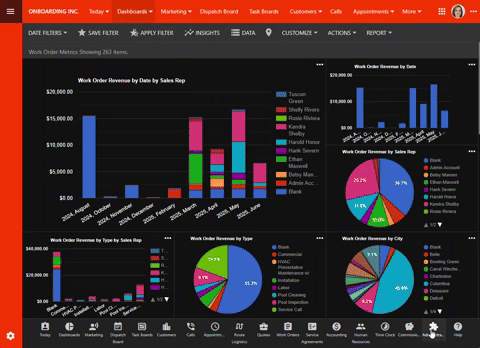
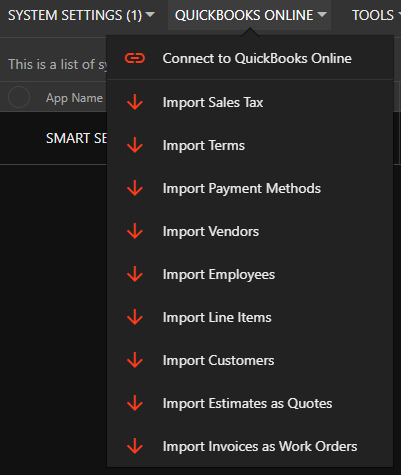
There are several options available for importing information from QuickBooks Online into Smart Service Cloud. Once you’ve completed the initial Connect to QuickBooks Online setup, the remaining import functions can be run at any time.
To maintain a reliable integration, we recommend running the following import functions at least once at the start of each day.
Smart Service Cloud functions as an add-on to QuickBooks Online, which means QuickBooks Online should be considered your primary system of record. As a best practice, all customer creation, item management, and record updates should be performed directly in QuickBooks Online. This data can then be imported into Smart Service Cloud on a daily basis, or as needed, to ensure both systems remain in sync.
Below are some frequently asked questions to help guide your workflow.
Smart Service Cloud requires that a tax item and rate be assigned to each customer, estimate, work order, and invoice in the system. Whether your business charges sales tax or not, the below section will assist you with setting up the appropriate tax item for you!

You can create a new tax item by visiting “Taxes” in QuickBooks Online as shown. For those of you who do not charge sales tax, create a 0% tax rate called “non-tax” or similar for use in Smart Service Cloud.
Once you’ve set up your tax rates in QuickBooks Online, import your data into Smart Service Cloud as discussed above in this article. From there, you can set up a default tax rate via Administration > Companies or on a per customer-basis as you set up new customers.