Have a question? Enter a search term. Or give us a call at 1-888-518-0818
Keeping your sales tax rates accurate is essential for billing compliance and reporting. If your state or local sales tax has changed, follow the steps below to update your rates in Smart Service.
Use this feature to import your current tax rates from QuickBooks Online. Please do not create new sales taxes in Smart Service Cloud. Import Sales Tax from QuickBooks Online by selecting the [Administration] Center from the top of the page, and then select [System Settings]. Select the [QuickBooks Online] drop-down on the System Settings page and click [Import Sales Tax]. This step will update existing Tax Rates in the Customer Records. Any Quotes or Work Orders created after the import will use the new rate.
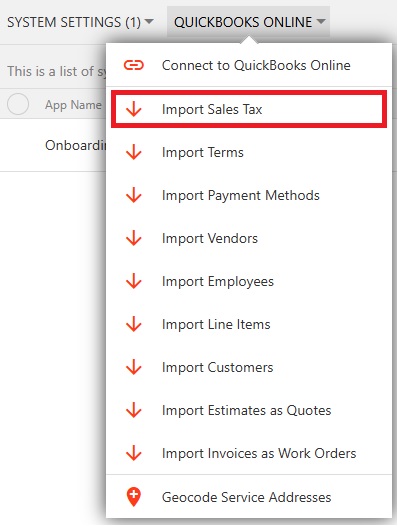
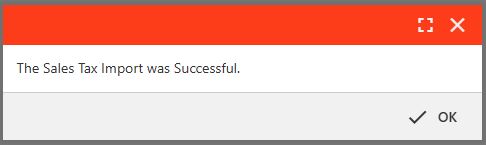
After the Sales Tax Rates have been imported successfully, please select [Administration] from the top of the page again and then scroll down and click on [Sales Tax].
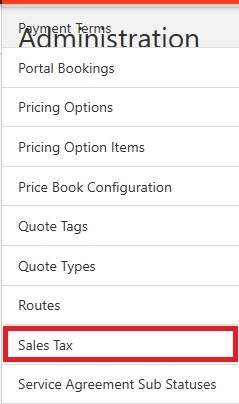
On the Sales Tax page, select an active rate. On the Review Sales Tax Rate page, select [Edit].
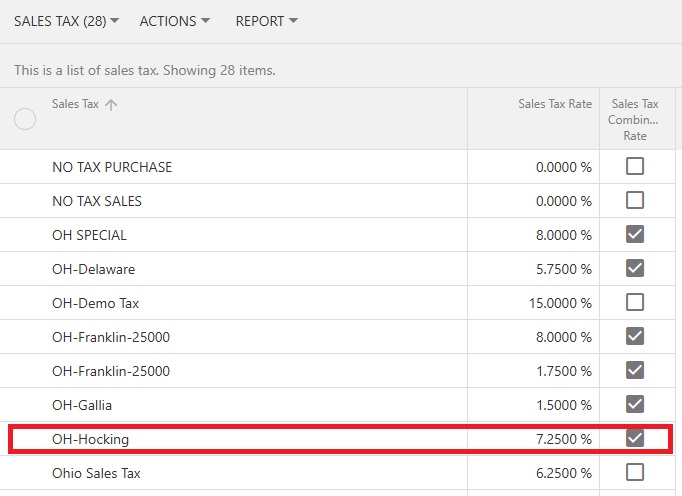
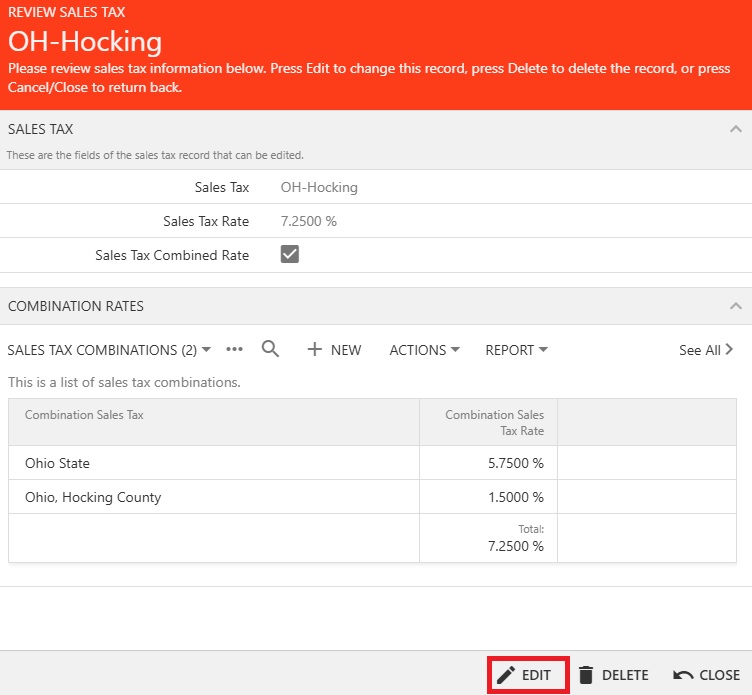
After selecting Edit, the [Update Tax Rate] button will appear at the bottom of the box. Click on [Update Tax Rate].
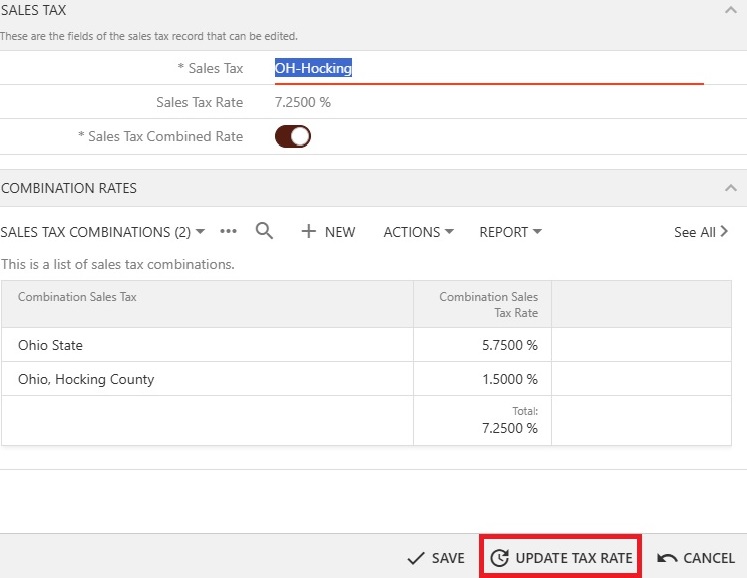
Select [OK] to confirm that you want to update All Quotes and Work Orders to the New Sales Tax Rate.
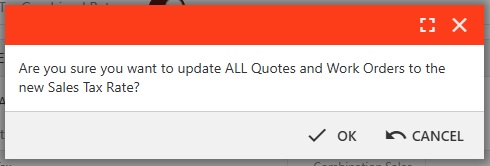
Follow this process for each Tax Rate individually to push the updated Sales Tax Rates to all Quotes and Work Orders. This process will not change the Sales Tax Rate on open Invoices.