Have a question? Enter a search term. Or give us a call at 1-888-518-0818
Pricing Options allows you to create customized pricing structures tailored to your business needs. While similar in concept to QuickBooks Online's Price Rules, this feature is built specifically for Smart Service and offers additional flexibility and control when setting up your pricing strategy.
To start setting up pricing options, go to Administration > Pricing Options. To enter a new pricing option, click the + arrow in the bottom right corner.
This option allows for a percentage adjustment—either an increase or decrease—to each line item on a quote, work order, or invoice for a particular customer. If you intend to apply a price decrease, use a minus sign (–) to indicate a discount.
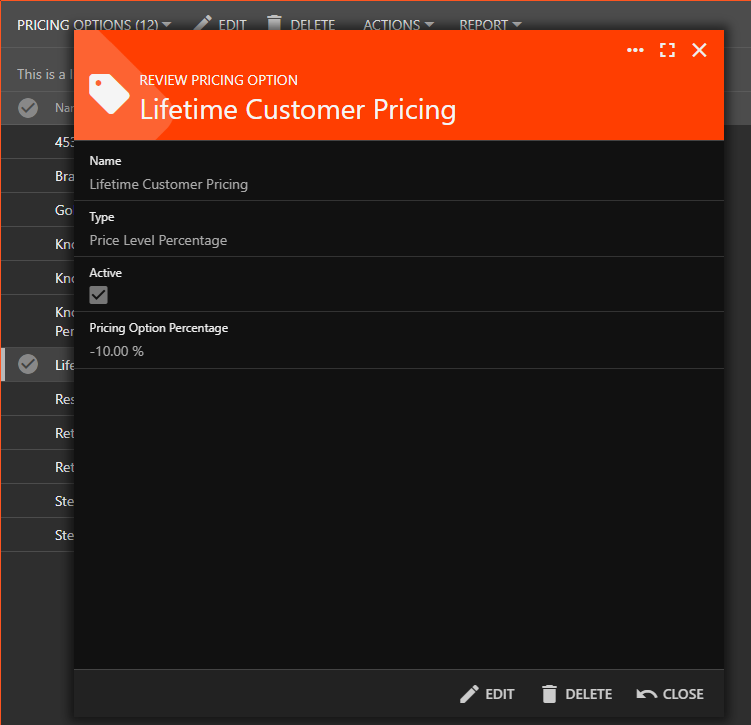
For specific line items, you can set custom price levels for customers. These prices can be either lower or higher than the original line item pricing.
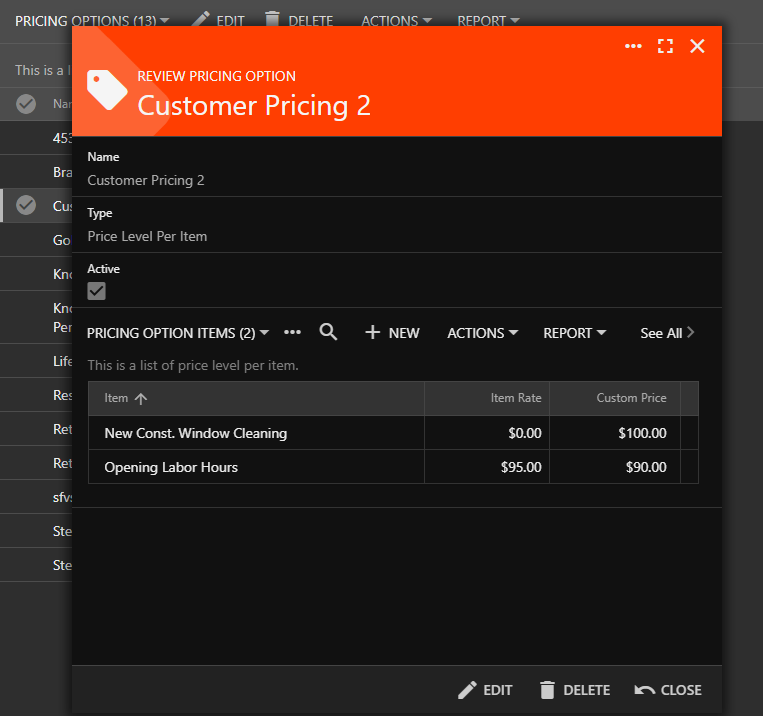
Price Break Absolute is a pricing method where the price you set at each quantity tier applies to all units once that quantity threshold is reached. This means the entire order gets the same unit price, based on the total quantity purchased.
In this example, this service is normally charged at a rate of $100 (item rate). However, if the customer wanted to buy 2 services (absolute quantity), then they could unlock a discounted price of $90 per service (absolute rate).
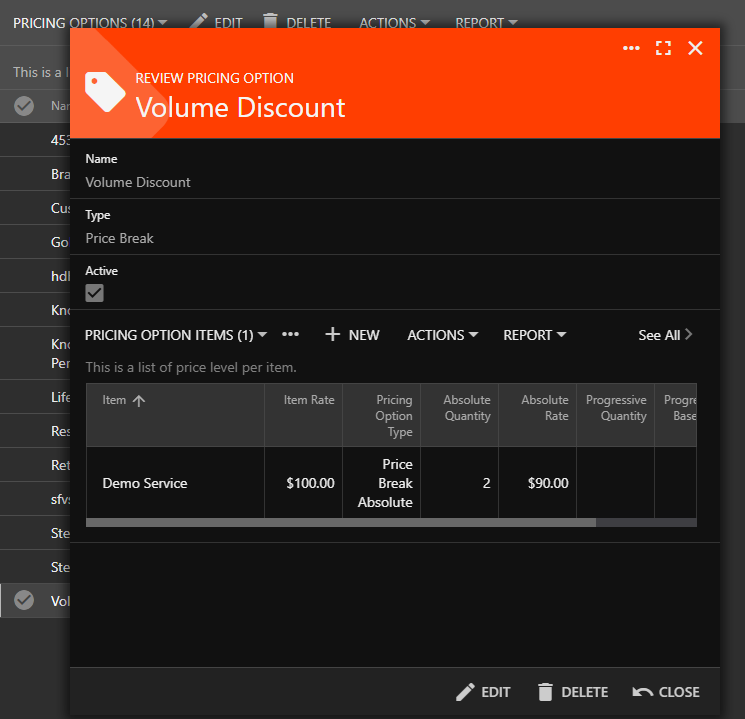
Progressive price breaks are a pricing strategy where the unit price decreases as the quantity increases, but only for the additional units within each tier.
In other words, instead of applying the discounted rate to all units once a quantity threshold is reached, the lower price only applies to the units above that threshold.
Example:
In this case, we're setting up a progressive price break where:
- The first 5 filters are priced at $12 each (progressive base rate)
- Any filters beyond quantity 5 are priced at $10 each (progressive additional rate)
If a customer orders 10 filters, the total is calculated as:
- First 5 filters: 5 × $12 = $60
- Next 5 filters: 5 × $10 = $50
Total = $110
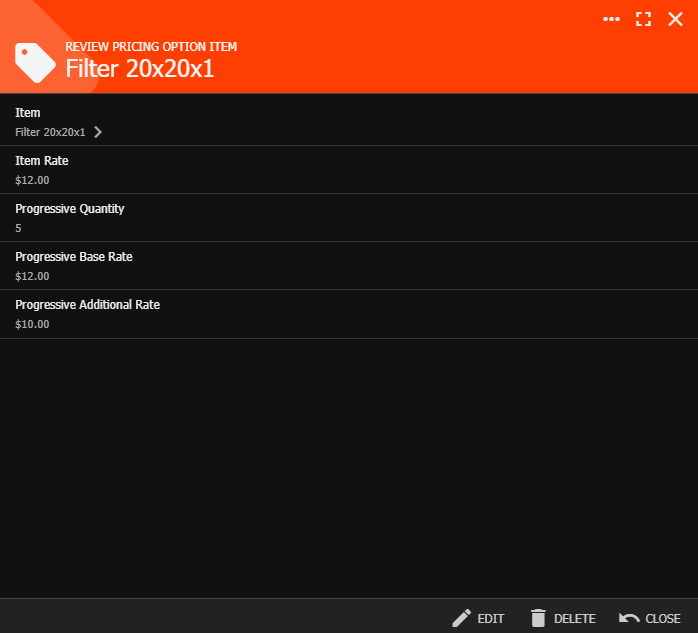
This structure encourages higher quantity purchases by offering incremental savings, while still preserving your base pricing on lower quantities. Be sure to label your price break names to differentiate between absolute and progressive breaks.
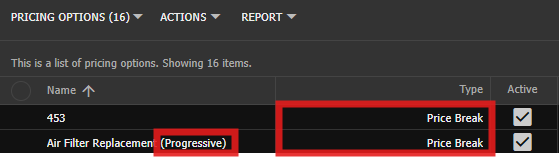
To set a customer's pricing option, access the customer center, select the customer, click 'Edit,' and navigate to the 'Metrics' section. In the 'Pricing Option' field, enter or choose the desired pricing, then click 'Save'.
To assign pricing options for multiple customers, open the customer center. Select the desired customers, using filters like customer type and group if needed. In the left-side panel, choose "batch edit." Scroll to "pricing option," toggle it on, and then select the pricing option to associate with the chosen customers.